This procedure involves replacing your existing Windows Visual Theme DLL file(uxtheme.dll) to its hacked version so that it can allow NON-SIGNED Visual Themes i.e. Not Officially distributed by Microsoft.
Before we proceed further... do a system check!No SHELL Replacement Programs like WindowBlinds or TalismanNo previous attempts to hack the Visual Theme DLL OS: Windows XP Home/Pro with Service Pack 2Browse to %Systemroot%\WINDOWS\System32\Find uxtheme.dll file and right click>Properties>Version TabThe File version should be: 6.0.2900.2180 (Check Screenshot)
If you dont have this File Version listed for your uxtheme.dll file, then please stop here and do not follow this guide further as it would be unfit for your system.
BACKUP: Now make a folder somewhere and copy your current uxtheme.dll file, just incase you want to have some chances of recovering a failed hack!
DownloadsOnce its confirmed that your system is ready for the hack, download a very small program called 'Replacer' from the given URL.Replacer is fav program of many system hacker as it allows you to replace a DLL file while your WINDOWS is UP and RUNNING!
Generally, you cant replace a System's DLL when your WINDOWS System is ON!So get the REPLACER(10KB)! http://www3.telus.net/_/replacer/Replacer.zip
Another file that you need is the hacked version of original uxtheme.dll(112KB) file!Get that from: http://www.neowin.net/forum/index.php?act=Attach&type=post&id=122794
After downloading this file, unzip and do the same 'File Version' check as we did for the original uxtheme.dll
STEPS Ok.. now all set, lets began to replace the DLL File!
1) Unzip REPLACER Double Click: Replacer.cmd file(NOTE: Those using Microsoft Antispyware BETA, may get a popup asking permission for running the script... Please select 'ALLOW')At IDLE Stage, your Replacer.cmd looks like in screenshot...
2)Now as the screen text says.. you have to DRAG your ORIGINAL theme file to the Replacer Window! (i.e. Drag your uxtheme.dll file from %Systemroot%\WINDOWS\System32\) When you do this, the Replacer Window would show the path to that file! (Check screenshot) Now press ENTER
3)The next window would ask you to drag the replacement uxtheme.dll file, i.e. the hacked dll file which you downloaded! (Check: Screenshot)Drag that from the place where you UNZIPPED the file..as earlier it would again show you the path from where you dragged! (Check: Screenshot)
4)It would show you both the paths of Original & Replacement File and ask whether to Continue replacement or not? (y/n) (Check Screenshot)Generally, if you followed my earlier steps without any error.. you can blindly type 'y' and press ENTERAs soon as you confirm, it would start the process of REPLACEMENT and it would say:
* uxtheme.dll-
Copying to ServicePackFiles...
-Replacing system file...
Complete. Reboot to see changes.Press any key to quit.(Check Screenshot)
5)Now as it says, "press any key to quit", that Replacer Program and Manually RESTART the system and logon!If you are able to Login or rather see your DESKTOP then you have done everything correctly!
6)Its time for adding VISUAL THEMES to your system now!My two favs are:Windows Vista(1,519KB): http://www.deviantart.com/view/22150948/Fedora Core(Blue_Curve_4.3)(188KB): http://www.deviantart.com/deviation/4279121/
Uncompress the file and copy the Folder containing "Windows Visual Style File" type to: %Systemroot%\WINDOWS\Resources\Themes\i.e. for example, if you have going for the Windows Vista, there is a folder named "Vista", copy that entire folder to Themes folder or if you have got the Blue Curve(Fedora Look), copy the folder 'Bluecurve 4' & 'Thincurve 4' to the Themes directoryNow, its the time to DISCO
7)Reach the APPEARANCE Tab...from where you used to shuffle for Windows Classic or Windows XP Look...There you would find Vista Listed, select it and Press APPLY! (Check Screenshot)
Now, for the first time, that Please Wait would take quite a time to GO.. dont PANIC!But in subsequent apply of any other new theme would be FASTER!
8)So thats the way to go...Now any new Visual Themes you download, are to be unzipped, and the respective folder to be copied to the Themes folder and its done!
Visual Themes Repository: http://www.neowin.net/forum/index.php?showforum=36http://www.deviantart.com/
Notes: %Systemroot% corresponds to the Partition where your Windows XP is installed! e.g.(C:\ or D:\ ...)
DISCLAIMER:Once again, i am warning you... if you dont know how to recover from a system crash or your PC is under warranty, dont go for this procedure!
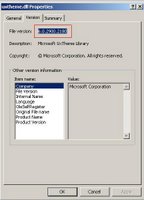
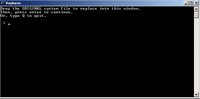

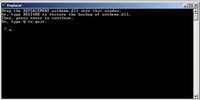

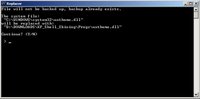

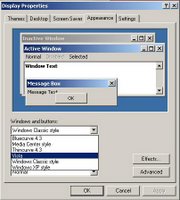
No comments:
Post a Comment