If you just installed Siebel CRM v8.0 & are facing issues with AUTO ORDER Functionality while using Quotes (Error: SBL-APS-00802), then you need to do some configuration changes before proceeding.
1) Firstly check whether you have all the workflow components enabled on the server
If not, enable the workflow component group.

2)Go to Sitemap>Administration-Server Configuration>Component Definitions>
Query for the component for which you want to enable the Auto Order functionality. Say for e.g. Sales
Now, in the Component Parameters Applet, Query for: 'Order Management - Enable Asse' & set its Value to: 'True'
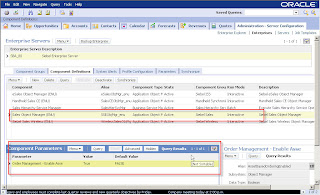
3)Go Siebel_Server_Installation_Root\siebsrvr\bin\enu
Open the .cfg file for the application which you just enabled the Auto Order Functionality.
Under the '[InfraObjMgr]' add following line:
'AssetBasedOrderingEnabled = TRUE'
Save the file & close.
You need to do similar changes in your Dedicated or Mobile Client cfg's to enable the functionality.
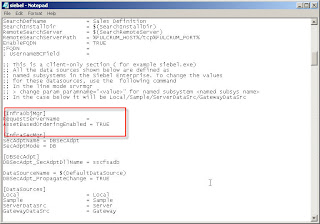
4)Now restart your Siebel Services!
Order of Siebel Service Restart:
1)Stop the Webserver Service
2)Stop the Siebel Server Service
3)Restart Gateway Server Service
4)Start Siebel Server Service
5)Start the Webserver Service
5)Now go to Sitemap>Administration - Business Process>Workflow Deployment
Select All Workflows & click ACTIVATE
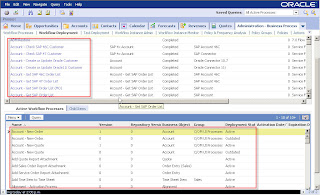
6)Now log out of the application & relogin to test your AUTO ORDER Functionality! It should be working now!
Enjoy!
Keywords: autoorder,auto order,siebel crm,siebel customer relationship management,siebel solutions,siebel support,siebel supportweb,siebel systems, SBL-APS-00802
No comments:
Post a Comment